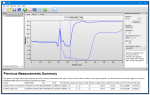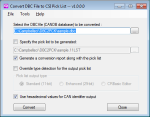Overview
Current Version: 3.1.3
VisualWeather is support software for our weather stations. Version 3.0 or higher supports custom weather stations or the ET107, ET106, and MetData1 preconfigured weather stations. The software allows you to initialize the setup, interrogate the station, display data, and generate reports from one or more weather stations.
Read MoreBenefits and Features
- Requires no programming knowledge
- Takes just minutes to configure weather station
- Supports multiple weather stations
- Allows data to be collected manually or on a schedule
- Stand-alone software that does not require LoggerNet
Images
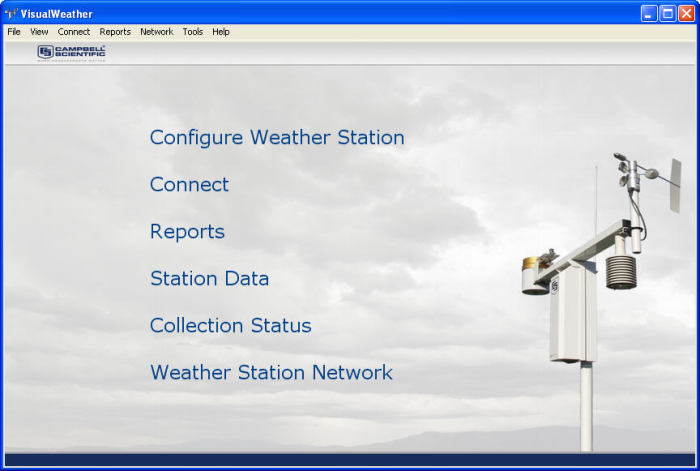
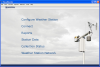
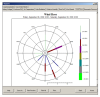
Similar Products
Detailed Description
VisualWeather software is for customers who want reliable, real-time weather data and printed reports without worrying about technical details, such as programming or maintaining databases. It allows our pre-configured or custom Campbell Scientific stations to be set up in a few minutes. Multiple weather stations are supported.
VisualWeather's functionality includes program generation, communications, and report generation for preconfigured and custom weather stations. It uses a wizard to walk you through setting up the sensors for your weather station, configuring the communications link and data logger settings, and defining reports. Based on this setup information, VisualWeather generates the data logger program for the weather station (for preconfigured stations). You can also use Short Cut (included) for programming custom weather stations.
Communications
Communication protocols supported include direct connect, short haul modem, phone modem (including TAPI), RF, phone-to-RF, and TCP/IP. While connected to a weather station with VisualWeather, you can view measurements related to overall data logger health (battery voltage, internal temperature, error counters), current conditions for the weather station, and current measurement values for each of the sensors being measured, as well as data tables stored to memory (for table-based data loggers). Data can be collected for VisualWeather's report database either manually or on a schedule.
Report Generation
Report generation offers a variety of preconfigured reports for preset or custom intervals based on what sensors are being measured. It also offers a number of calculated values, such as evapotranspiration, Growing Degree Days, etc. The reports are displayed on the screen, and the user can print them or save them as an image file. Data can also be exported to an ASCII file for further analysis (for those familiar with Campbell Scientific's data formats, it is TOACI1, which is a comma-delimited data file with heading information). Batch processing of reports is available to automate report generation.
System Requirements
- Requires a serial port on the PC or a USB-to-serial port adapter
- TCP/IP and Telephony services must be installed and enabled on the PC (refer to manual for more information)
License for Use
This software is protected by United States copyright law and international copyright treaty provisions. Installation of this software constitutes an agreement to abide by the provisions of its licensing agreement. The agreement grants the user a non-exclusive license to use the software in accordance with the following:
- The purchase of this software allows you to install and use a single instance of the software on one physical computer or one virtual machine only.
- This software cannot be loaded on a network server for the purposes of distribution or for access to the software by multiple operators. If the software can be used from any computer other than the computer on which it is installed, you must license a copy of the software for each additional computer from which the software may be accessed.
- If this copy of the software is an upgrade from a previous version, you must possess a valid license for the earlier version of software. You may continue to use the earlier copy of software only if the upgrade copy and earlier version are installed and used on the same computer. The earlier version of software may not be installed and used on a separate computer or transferred to another party.
- This software package is licensed as a single product. Its component parts may not be separated for use on more than one computer.
- You may make one (1) backup copy of this software onto media similar to the original distribution, to protect your investment in the software in case of damage or loss. This backup copy can be used only to replace an unusable copy of the original installation media.
This software may not be sold, included, or redistributed in any other software or altered in any way without prior written permission from Campbell Scientific. All copyright notices and labeling must be left intact.
Specifications
| Current Version | 3.1.3 |
Compatibility
Please note: The following shows notable compatibility information. It is not a comprehensive list of all compatible products.
Data Loggers
| Compatible | Note | |
|---|---|---|
| 21X (retired) | ||
| CR10 (retired) | ||
| CR1000 (retired) | ||
| CR1000X | ||
| CR10X (retired) | ||
| CR200X (retired) | ||
| CR206X (retired) | ||
| CR23X (retired) | ||
| CR295X (retired) | ||
| CR300 | ||
| CR3000 (retired) | ||
| CR310 | ||
| CR350 | ||
| CR500 (retired) | ||
| CR5000 (retired) | ||
| CR510 (retired) | ||
| CR6 | ||
| CR800 (retired) | ||
| CR850 (retired) | ||
| CR9000 (retired) | ||
| CR9000X (retired) |
Additional Compatibility Information
Weather Stations Supported
Visual Weather supports ET107, Toro T107, ET106, MetData1, or custom Campbell Scientific stations. Support for custom weather stations was added in version 2 (released September 2005), and support for the ET107 and Toro T107 was added in version 3.0 (released April 2009).
Related Documents
Product Brochures
Manuals
Downloads
VisualWeather Patch v.2.3 (26.3 MB) 19-12-2008
Upgrade Visual Weather version 2.0, 2.1 or 2.2 to 2.3.
This patch requires that version 2.0, 2.1 or 2.2 exists on the computer.
VisualWeather Patch v.3.1.3 (45.7 MB) 03-08-2012
Upgrade Visual Weather version 3.x to 3.1.3.
This patch requires that version 3.x exists on the computer.
VisualWeather Trial v.3.1.3 (56.1 MB) 03-08-2012
A fully functional 30 day trial version of VisualWeather.
VisualWeather is for those who want reliable, real-time weather data and printed reports without worrying about technical details.
Listed Under
FAQs for
Number of FAQs related to VISUALWEATHER: 33
Expand AllCollapse All
-
VisualWeather 3.1 includes the following enhancements from VisualWeather 2.3:
- Compatibility with the ET107 and Toro T107
- Enhanced station data screens
- Improved web output compatibility
- Improved FTP compatibility
- Enhanced Station Status window
- Changes to the database for faster report generation
- Global Units option, which controls output units for reports and station data screens
- Ability to set the units used for barometric pressure and wind speed
-
No. The purchased version is separate from the trial version. However, any files created using the trial version are stored in the C:\Campbellsci\VisualWeather folder and will be available for use when the purchased version is installed.
-
More information can be found by following these steps:
- On the main VisualWeather screen, click the Tools menu and select Web Output Options….
- Click the Help button at the bottom of the screen.
- The “Web Output Options” entry in VisualWeather Help will be displayed.
-
In the “Backup/Restore Network” entry of VisualWeather Help, it states the following: “Note: Beginning with VisualWeather 3.0, a restore cannot be performed from a backup file created using a version of VisualWeather prior to version 3.0.”
If a 2.2 backup is restored to a version 3.0 or later, the network structure (that is, station information) will be saved, but the database or historical data will not be saved. The following process, however, can be used to resolve this issue:
- Back up the VisualWeather installation using one of two methods:
- Copy the entire C:\Campbellsci\VisualWeather folder.
- Use the Network | Backup/Restore Network… option to create a backup file.
- Run a 3.0 or later install (trial or standard) over the top of an existing 2.2 install. The install will update the database information to the new format.
- Back up the VisualWeather installation using the Network | Backup/Restore Network… option to create a backup file.
- Install the VisualWeather program in the new location.
- Copy the backup folder onto the new computer. Restore using the Backup/Restore Network… option.
- Back up the VisualWeather installation using one of two methods:
-
For all versions of VisualWeather, the version information is displayed during startup. As an alternative, version information can be viewed through VisualWeather Help:
- On the main VisualWeather screen, click the Help menu and select About (VisualWeather versions 2.2, 2.3) or About VisualWeather (VisualWeather version 3).
- On the About screen, the version and build information are displayed.
- For version details about the VisualWeather components, click the Versions button.
-
No, but this feature has been enabled with the release of the VisualWeather 3.1.3 patch. To view and download software patches for VisualWeather, go to the Downloads section of the VisualWeather product page.
-
Not at this time. Customers have, however, reported using Campbell Scientific software on OSX computers using XP running in Boot Camp, as well as on other computers in a virtual environment (such as Parallels).
To test whether VisualWeather will work in a particular environment, download the 30 day trial version in the Downloads section of the VisualWeather product page.
-
This is a bug caused by the Delphi development tools used to create VisualWeather. Campbell Scientific released a patch (VisualWeather 3.1.3) that added a control to turn off tool tips (Tools | Options | Show Hints) to work around this bug. To view and download software patches for VisualWeather, go to the Downloads section of the VisualWeather product page.
-
If patches are available for VisualWeather, they are listed in the Downloads section of the VisualWeather product page.
Note: Customers who do not have an online account will be asked to enter contact information to download the files. There is no obligation associated with this process, and this information is not shared with, or sold to, third parties.
Follow these steps to install a patch:
- If not already logged in, log in to the Campbell Scientific Customer Center.
- If not already viewing the list of VisualWeather downloads, navigate to the Downloads section of the VisualWeather product page.
- Click the Download Now link to the right of the patch name.
- Save the file to a location that is memorable.
- When the download is complete, browse to the selected location where the patch was saved.
- Double-click the file to install the patch.
- Follow the instructions on the screen to complete the installation.
-
When a station is created in VisualWeather, either a station is selected that VisualWeather knows about or VisualWeather is told about a custom station that has been created. Part of this process involves telling VisualWeather what data is being collected at the station.
Based on the station information, VisualWeather maps the data from the station to controls that can display that data. This data is displayed when the station data is viewed by either of these methods:
- Connecting to the station and looking at Current Conditions (active monitoring)
- Clicking the Station Data link on the main screen (passive monitoring)