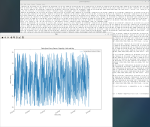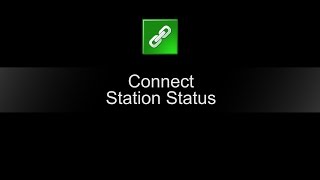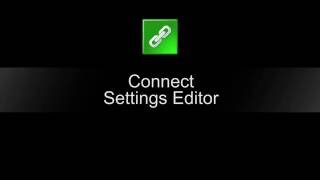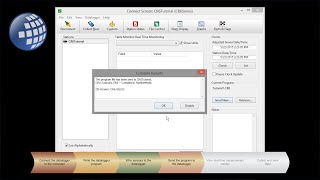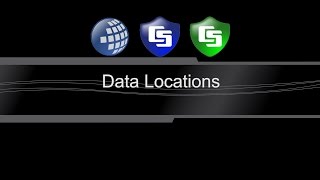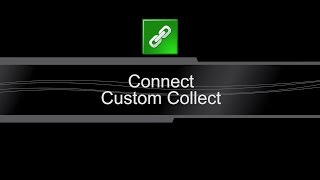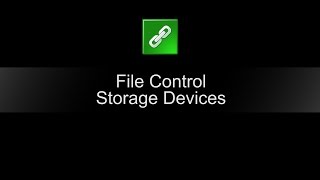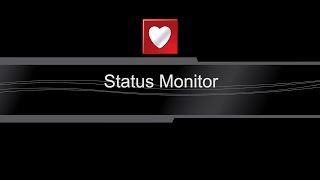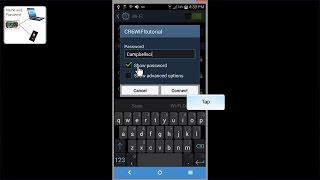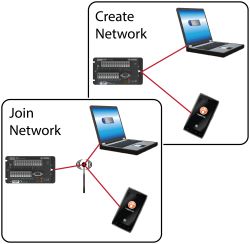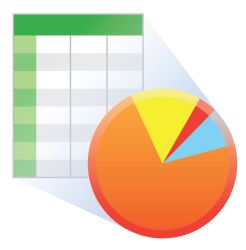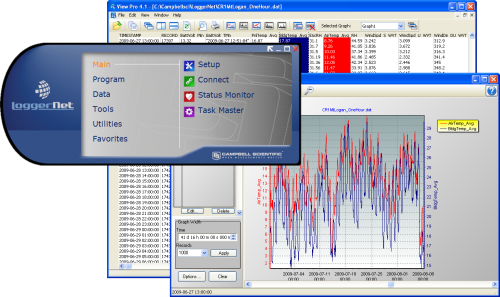
Contains advanced programming and communication capabilities






Overview
LoggerNet is our main data logger support software package. It supports programming, communication, and data retrieval between data loggers and a PC.
LoggerNet consists of a server application and several client applications integrated into a single product. It can support connection to a single data logger, but it is especially adept in applications that require telecommunications or scheduled data retrieval used in large data logger networks.
A copy of the current software license agreement (end-user license agreement) for LoggerNet is available in the LoggerNet Instruction Manual.
Read MoreBenefits and Features
- Creates custom data logger programs using Edlog or CRBasic
- Displays or graphs real-time or historic data
- Builds custom display screens to view data or control flags/ports
- Retrieves data using any of our telecommunication options
- Processes data files using Split
- Saves data in formats (including CSV and XML) that can be imported into third-party analysis packages
Images
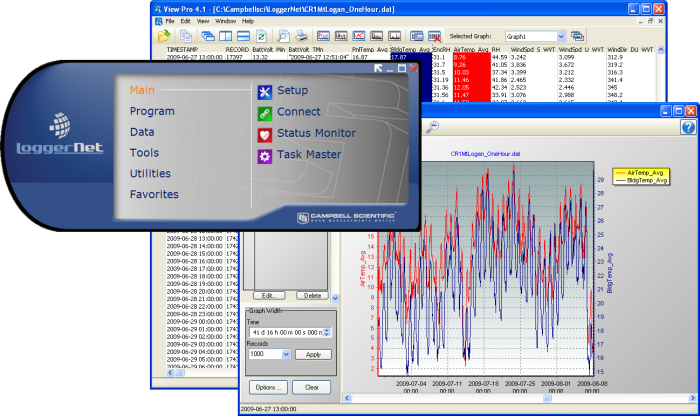
Detailed Description
The standard LoggerNet software package is recommended for those who have data logger networks that do not require the more advanced features offered in LoggerNet Admin. It includes the LoggerNet server and client applications. The LoggerNet server stores the data in a cache and writes data to a variety of formats, including ASCII, binary, and XML.
The LoggerNet server and client applications enable you to do the following:
- Configure the server to communicate with multiple data loggers via a variety of communications hardware
- Create custom data logger programs using Short Cut, Edlog, or the CRBasic Editor
- Connect to a data logger to check or set the clock, send programs, or perform other administrative functions
- Collect data on demand or schedule
- Monitor and troubleshoot the network
- Display real-time data in a numeric display or graph
- View and graph data files
- Create graphical data displays that update when data is collected and allow you to control flags, ports, and variables
- Create automated tasks
- Process data files using Split
- Save data in formats (including CSV and XML) that can be imported into third-party analysis packages.
The client applications included in the standard LoggerNet software package are the following:
- Setup
- Connect
- Status Monitor
- Task Master
- Short Cut
- CRBasic Editor
- Edlog
- Transformer
- RTMC Development
- RTMC Run-Time
- View Pro
- Split
- CardConvert
- Troubleshooter
- Network Planner
- PakBus Graph
- LogTool
- Device Configuration Utility
- CoraScript
Version History
|
Compatibility
Please note: The following shows notable compatibility information. It is not a comprehensive list of all compatible products.
Data Loggers
| Compatible | Note | |
|---|---|---|
| 21X (retired) | The 21X requires three PROMs; two PROM 21X Microloggers are not compatible. | |
| CR10X (retired) | LoggerNet is compatible with the mixed array, PakBus®, and TD operating systems. | |
| CR23X (retired) | LoggerNet is compatible with the mixed array, PakBus®, and TD operating systems. | |
| CR510 (retired) | LoggerNet is compatible with the mixed array, PakBus®, and TD operating systems. |
Additional Compatibility Information
Data Logger Considerations
LoggerNet supports Campbell Scientific data loggers.
Communications
LoggerNet runs on a PC, using serial ports, telephony drivers, and Ethernet hardware to communicate with data loggers via phone modems, RF devices, and other peripherals.
Software
The development tool of RTMC Pro 1.x and 2.x is not compatible with the RTMC run-time and the standard RTMC development tool in LoggerNet 4. An upgrade for RTMC Pro must be purchased separately.
Computer
LoggerNet is a collection of 32-bit programs designed to run on Intel-based computers running Microsoft Windows operating systems. LoggerNet runs on Windows 10 and Windows 11. LoggerNet runs on both 32-bit and 64-bit versions of these operating systems.
Other Products
LoggerNet supports most commercially available sensors, SDM devices, multiplexers, relays, vibrating-wire interfaces, ET107, CompactFlash cards, microSD cards, and PC cards.
Specifications
| Operating System | Windows 11 or 10 (Both 32- and 64-bit operating systems are supported.) |
| Requirement | .NET 4.6.2 |
| Purchased Separately | Yes |
| Software Level | Intermediate to advanced |
| Communications Supported |
Direct connect, Ethernet, short-haul, phone modems (land-line, cellular, voice synthesized), RF transceivers (UHF, VHF, and spread spectrum), multidrop modems Combinations of communication devices supported. |
| Scheduled Data Collection Supported | Yes |
| Data Display Supported | Numeric, graphical, Boolean data objects |
Military Certificate of Networthiness (CoN) |
|
| Certifications |
|
Related Documents
Product Brochures
Videos & Tutorials
Downloads
LoggerNet Patch v.4.10 (437 MB) 07-07-2025
This patch will upgrade LoggerNet, LoggerNet Remote or LoggerNet Admin version 4.0 and newer to 4.10. A version of LoggerNet 4.x must be installed on the computer.
Note: This patch includes RTMC Run-time and the RTMC Standard Development v5.0.1. If you are using RTMC Pro 4.3.3 or older or CSI Web Server 1.6 or older and plan to continue creating RTMC projects, we recommend that you opt out on updating RTMC during the install or upgrade to RTMC Pro v5.0.1.
LoggerNet Admin and Remote:
A change was made in the way the LoggerNet 4.6 Server performs "Custom Data Collection". A corresponding change was made in the Connect Screen 4.6 client "Custom Data Collection" functionality.
If you require "Custom Data Collection" functionality with the Connect Screen client, assure that the LoggerNet Servers and Connect Screen clients are 4.6 or higher.
This application requires the Microsoft .Net 4.6.2 Framework. If it is not already installed on your computer, it can be obtained from the Microsoft Download Center.
Supported Operating Systems: (32 and 64 bit) Windows 11 or 10.
What's new in LoggerNet 4 Tutorial (exe format) v.- (12.9 MB) 14-09-2009
LoggerNet 4.0 was released in August of 2009. This tutorial demonstrates some of the new features and enhancements. Two new applications, View Pro and the Network Planner, are introduced.
What's new in LoggerNet 4 Tutorial (pdf format) v.- (8.46 MB) 14-09-2009
LoggerNet 4.0 was released in August of 2009. This tutorial demonstrates some of the new features and enhancements. Two new applications, View Pro and the Network Planner, are introduced.
Note: Adobe Reader 9 or later is needed to view this tutorial.
LoggerNet Trial v.4.10 (422 MB) 07-07-2025
This is a fully functional 30 day trial of the standard version of LoggerNet. This is a trial only and can not be activated as a full version with a license key. (Network setup and data is preserved from the trial when installing the full version.)
Current LoggerNet users: It is recommended that you install the trial on a computer other than the one running your existing LoggerNet. If that is not practical, we strongly recommend you back up the LoggerNet working directory to prevent backward compatibility issues if you revert to a previous version. To revert you must re-install LoggerNet using the original disk and software key.
Note: This application requires the Microsoft .Net 4.6.2 Framework. If it is not already installed on your computer, it can be obtained from the Microsoft Download Center.
Supported Operating Systems: (32 and 64 bit) Windows 11 or 10.
Articles and Press Releases
Newsletter Articles
- Case Study: Webcams in New Hampshire Forest 15-10-2015
- Case Study: South Africa Solar Prospecting 14-04-2015
- Case Study: Solar-Energy Assessment in Chile 20-10-2014
- Case Study: Florida Endangered Species 30-07-2014
- Case Study: South Dakota Irrigation Update 30-07-2014
- Case Study: Flood Warning in Arkansas 15-10-2013
- New LoggerNet Release Coming Soon! 09-05-2013
- Case Study: Preventing Road Damage from Freezing Conditions in South Korea 09-05-2013
- Case Study: North Carolina “Green” Hotel 18-10-2012
- Case Study: Water-Supply SCADA System 15-03-2012
- Introducing LoggerNet 4 16-10-2009
Listed Under
FAQs for
Number of FAQs related to LoggerNet: 122
Expand AllCollapse All
-
In the LoggerNet Setup screen, use the Schedule tab.
-
LoggerNet collects data from the data logger first. If there is additional data on a CompactFlash card, LoggerNet collects that also. Nothing special needs to be set up in LoggerNet to have this occur.
-
A program snippet, such as the one below, would work for this purpose. The Boolean variable can be toggled from the Ports & Flags screen in LoggerNet (accessed via the Connect screen), through the Numeric Display (also accessed via the Connect screen), or under program control.
public StoreDataFlag as boolean
DataTable (ConditionalTable,StoreDataFlag,100)
Sample (1,counter,Long)
EndTable
When storing data conditionally, be sure to allocate a specific number of records in the size parameter of the DataTable() instruction. For more information, see the Data Table Memory Allocation Tutorial.
-
Typically, a backup from an older version of LoggerNet will work on a newer version, but there will be issues trying to go from a newer version back to an older version.
-
LoggerNet does not do a clock check unless there is another reason to contact the data logger, such as for scheduled collection.
-
The LoggerNet server imposes no specific limits on the lengths of the generic modem scripts.
-
LoggerNet can be configured to have two paths to a data logger, simply by entering the data logger twice in the network map with different comms links. LoggerNet, however, treats them as separate entities, so it will try to collect all the data twice via the two separate paths if both are enabled. Some users have set this up where they use one route most often, and manually enable collection to the backup route if the main link is lost.
An alternative to this scheme is to set up the backup route but not add the data logger. Then, if the main link to the data logger goes down, simply drag-and-drop the data logger to the backup route. After the main link is working again, the data logger can be moved again. This keeps data collection pointers for that data logger intact.
-
Yes. LoggerNet can be configured to store data in a binary file format.
Follow these steps:
- In the LoggerNet Setup screen, select the data logger.
- Choose the Data Files tab.
- In the Output Format field, select Binary data.
-
If communication is interrupted or intermittent, LoggerNet may stop updating the Table Monitor, Numeric Display, and Graphs. When this occurs, a button on the display that is normally titled Stop (to stop the update) changes to Start, and the button must be pressed to resume the update. Also, check the update interval on the display, as it may be set to a higher value than expected.
-
For PakBus data loggers, the battery voltage is found on the Station Status screen. (The Station Status screen is accessed from the LoggerNet Connect screen.) For mixed-array data loggers, Station Status will display the lithium battery and the number of times the 12 V supply has dropped below an acceptable level. If the battery voltage is being read by the program, it may be available from the public table.