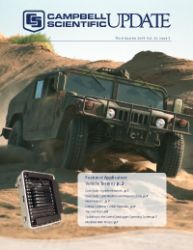One of the questions you may be asked when calling Campbell Scientific support regarding your datalogger is if you are running the most recent operating system (OS). Periodically we release new operating systems that include new functions and instructions, as well as enhancements or bug fixes for existing functions and instructions.
So where do you find out which operating system is in your datalogger? The operating system version is in a field named OSVersion in the datalogger's Status table. The Status table can be viewed using a keyboard display or datalogger support software such as LoggerNet. In LoggerNet, there are a couple of ways to see this value: it can be added as a field to the software's Numeric Display or it can be viewed by choosing View Station Status from the Connect window's Datalogger menu. The version of the software is normally in the format of datalogger_type.STD.xx. For instance, version 17 of the standard CR1000 OS is identified as CR1000.STD.17.*
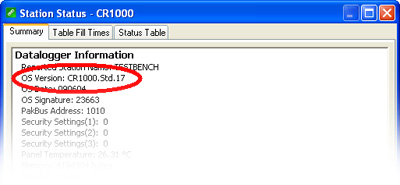
If you are asked to upgrade your operating system or need a newly added feature for your application, where do you go to get the latest version? Campbell Scientific offers datalogger operating systems (as well as operating systems for some of our other peripherals) on our website at www.campbellsci.com/downloads. The most recently added downloads are on this page, but you can filter the download list by category, view by name, or perform a keyword search. Filter the list by the category Datalogger Operating Systems and Compilers to access the latest firmware downloads for our dataloggers.
The file that is downloaded from the website is a self-extracting executable. When this file is saved to your computer and double-clicked, the compressed files are extracted to a user-selectable directory. Extracted files include the operating system, files needed to add the new functions and instructions to the CRBasic Editor (PC-based compiler, definition files, and help files), and a small installation utility named CSIInstaller.exe. When you run CSIInstaller.exe, it saves the files and displays the name of the directory in which they were installed.
At this point you can use the Device Configuration (DevConfig) utility to load the new operating system into the datalogger. DevConfig provides complete instructions for this procedure. Note that to use DevConfig you must be connected directly to the datalogger. All settings will be reset to their factory defaults when a new OS is sent using DevConfig—including the PakBus address! An alternate method for sending the OS, which can be accomplished remotely and retains settings where possible, is to send the operating system as if sending a datalogger program from LoggerNet's Connect window.
After following these steps, you are ready to take advantage of the new features in the datalogger operating system. The next time you open the CRBasic Editor, new instructions will show up in the Instruction pick list. When the program is sent to the datalogger, the datalogger will recognize and compile the new instructions.
You can find a list of new features and enhancements by visiting our Downloads page (noted above) and selecting the Revision History link in the Description field.
If you would like to receive an email notification every time we release a new operating system, take a look at the Online Customer Center Upgrades article in this issue.
* The CR200 and dataloggers no longer in production (such as the CR10X or CR23X) follow a different naming convention. See manuals for specifics.